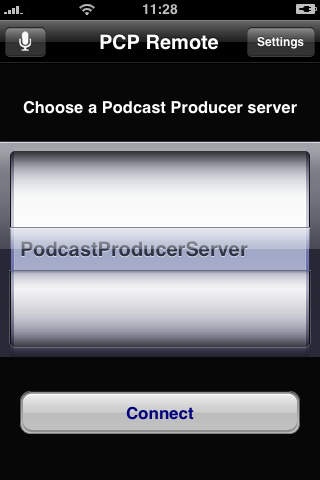PCP Remote 2.3
Continue to app
Paid Version
Publisher Description
The essential tool for everyone using Apple Podcast Producer for recording of podcasts. Podcast Producer Remote (PCP Remote) can control several features of an Apple Podcast Producer Server [http://www.apple.com/server/macosx/features/podcast-producer.html] giving you flexibility and mobility. PCP Remote can browse your available cameras bound to a Podcast Producer Server and can control these. It is possible to start, stop, pause, cancel and also submit a recording to a workflow on the Podcast Producer Server. Additionally, the detail information about workflows accessible on the server can be queried. On the iPhone and iPod touch 2G it is also possible to make local audio recordings, listen again to these recordings and to submit these local audio recordings to (currently special) workflows on the Podcast Producer Server. With iOS devices capable of video recording (e.g., iPhone4, iPad2, newer iPod touches) video recordings can be uploaded to the Podcast Producer Server as well. Podcast Producer at your fingertips :-) * Note: currently PCP Remote works only with PCP servers bound to OpenDirectory and not with installations bound to Active Directory *
Requires iOS 4.1 or later. Compatible with iPhone, iPad, and iPod touch.
About PCP Remote
PCP Remote is a paid app for iOS published in the Office Suites & Tools list of apps, part of Business.
The company that develops PCP Remote is Maximilian Reiss. The latest version released by its developer is 2.3.
To install PCP Remote on your iOS device, just click the green Continue To App button above to start the installation process. The app is listed on our website since 2008-08-03 and was downloaded 36 times. We have already checked if the download link is safe, however for your own protection we recommend that you scan the downloaded app with your antivirus. Your antivirus may detect the PCP Remote as malware if the download link is broken.
How to install PCP Remote on your iOS device:
- Click on the Continue To App button on our website. This will redirect you to the App Store.
- Once the PCP Remote is shown in the iTunes listing of your iOS device, you can start its download and installation. Tap on the GET button to the right of the app to start downloading it.
- If you are not logged-in the iOS appstore app, you'll be prompted for your your Apple ID and/or password.
- After PCP Remote is downloaded, you'll see an INSTALL button to the right. Tap on it to start the actual installation of the iOS app.
- Once installation is finished you can tap on the OPEN button to start it. Its icon will also be added to your device home screen.